HTML Backgrounds
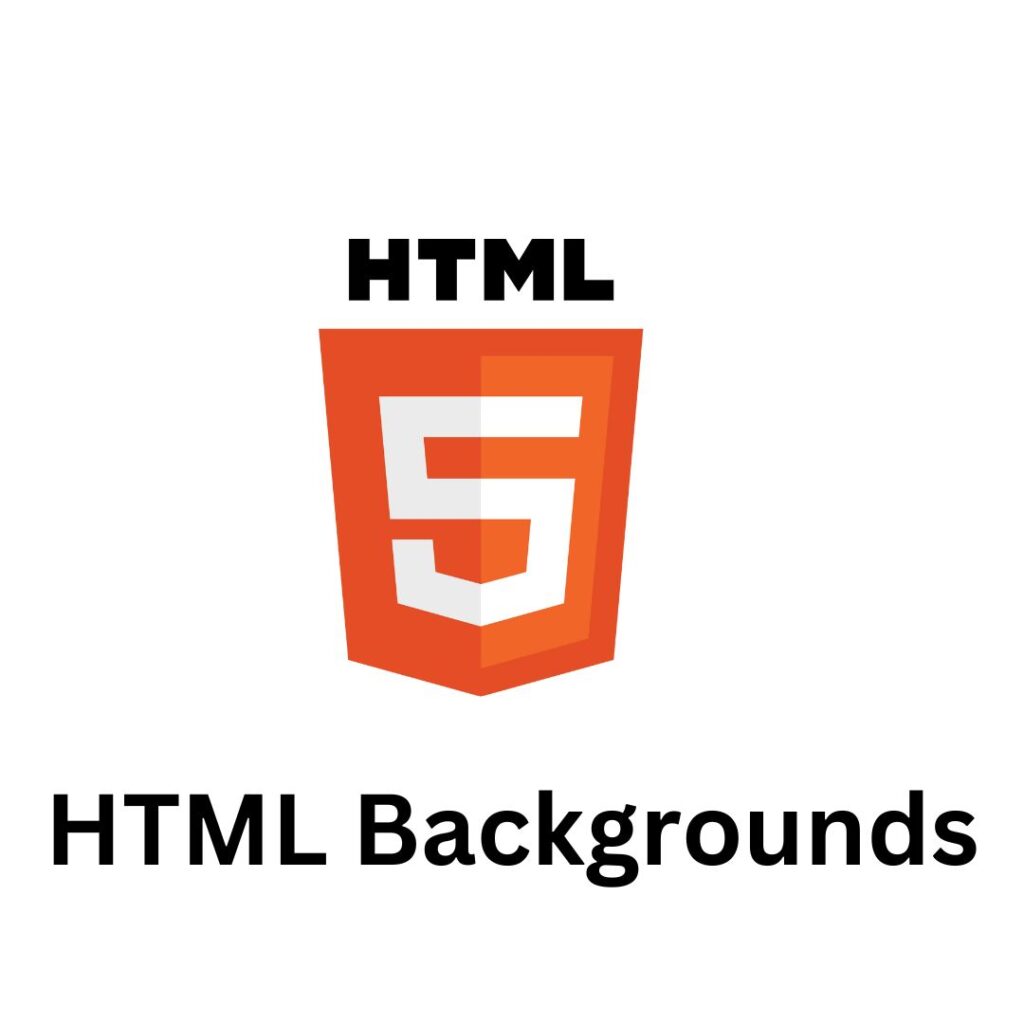
HTML Backgrounds
In HTML, you can use CSS to add a background color or image to an element, such as the body of a web page or a specific section of content. Here’s how you can do it:
To add a background color, you can use the background-color property in your CSS code. For example:
body {
background-color: #f2f2f2;
}
In this example, the background color of the body element is set to a light graycolor using the hexadecimal color code #f2f2f2. You can use any valid CSS color value, such as a named color, RGB value, or HSL value.
To add a background image, you can use the background-image property in your CSS code, along with the URL of the image file you want to use. For example:
body {
background-image: url("background-image.jpg");
}
In this example, the background image of the body element is set to an image file named “background-image.jpg”. You can also use other CSS properties, such as background-size and background-position, to adjust the size and position of the background image.
You can also use CSS to add background colors and images to specific elements, such as div containers or headings, using the same CSS properties. For example:
div {
background-color: #ffffff;
background-image: url("background-image.jpg");
}
HTML Background: A Comprehensive Guide
The background of a webpage plays a crucial role in its visual appeal and user experience. HTML provides several ways to set and customize the background of an element, be it the entire page or a specific section. In this guide, we’ll explore various HTML background properties and techniques to help you create visually appealing and engaging webpages.
Setting Background Color:
The most basic way to define a background in HTML is by specifying a color. You can do this using the background-color property. Here’s an example:
<!DOCTYPE html>
<html lang=”en”>
<head>
<meta charset=”UTF-8″>
<meta name=”viewport” content=”width=device-width, initial-scale=1.0″>
<title>HTML Background</title>
<style>
body {
background-color: #f0f0f0; /* Set background color to light gray */
}
</style>
</head>
<body>
<!– Your content goes here –>
</body>
</html>
Using Background Images:
If you want to use an image as a background, you can use the background-image property. Here’s an example:
<style>
body {
background-image: url(‘background-image.jpg’);
background-size: cover; /* Ensure the image covers the entire background */
background-repeat: no-repeat; /* Prevent the image from repeating */
}
</style>
Background Position and Attachment:
You can control the position of the background image using the background-position property and specify whether it should scroll with the content using background-attachment.
Background Shorthand:
For brevity, you can use the background shorthand property to combine multiple background-related properties into a single line. For instance:
Some Points of HTML Background
-
Opacity and Background Color: You can control the opacity of the background using the
rgbacolor model. This is particularly useful when you want to create a semi-transparent overlay on an image or a colored background. Here’s an example:html<style>
body {
background-color: rgba(255, 0, 0, 0.3); /* Red background with 30% opacity */
}
</style> -
Multiple Background Images: HTML allows you to set multiple background images on an element using the
background-imageproperty. This is achieved by separating each image with a comma. For example:html<style>
body {
background-image: url('background-image1.jpg'), url('background-image2.jpg');
background-size: cover;
background-repeat: no-repeat;
}
</style> -
Background Size: The
background-sizeproperty allows you to control how a background image is sized within its container. Common values includecover(to cover the entire container) andcontain(to fit within the container without cropping). Example:html<style>
body {
background-image: url('background-image.jpg');
background-size: contain; /* Fit the image within the container */
background-repeat: no-repeat;
}
</style> -
Background Attachment for Parallax Effects: To create a parallax scrolling effect, you can use the
background-attachmentproperty with a value offixed. This makes the background image stay fixed while the content scrolls. Example:html<style>
body {
background-image: url('background-image.jpg');
background-size: cover;
background-attachment: fixed; /* Create a parallax effect */
}
</style> -
Background Blend Mode: The
background-blend-modeproperty allows you to blend the background image with the background color. This can create interesting visual effects. Example:html<style>
body {
background-color: #3498db; /* Blue background */
background-image: url('background-image.jpg');
background-size: cover;
background-blend-mode: multiply; /* Blend mode for color and image */
}
</style> -
Responsive Backgrounds: Ensure that your backgrounds are responsive by using relative units like percentages or
vw(viewport width) andvh(viewport height). This ensures that the background scales appropriately on different screen sizes.html<style>
body {
background-image: url('background-image.jpg');
background-size: 100% 100%; /* Make the background responsive */
background-repeat: no-repeat;
}
</style> -
CSS Variables for Background Colors: Utilize CSS variables to define background colors, making it easier to maintain a consistent color scheme throughout your website.
html<style>
:root {
--main-background-color: #ecf0f1;
}body {
background-color: var(--main-background-color);
}
</style>
Experiment with these points to enhance your understanding of HTML background properties and create visually compelling webpages. Customizing backgrounds effectively contributes to a memorable and engaging user experience on your website.
Conclusion:
Customizing the background of your HTML elements is essential for creating visually appealing and user-friendly websites. Whether you opt for a simple color, an image, or a gradient, understanding these background properties will empower you to craft engaging web experiences. Experiment with these techniques to find the perfect background for your webpages.
In this example, the background color and image are added to all div elements on the page.
Adding backgrounds to your HTML documents can help to enhance the visual appeal and readability of your content. However, it’s important to use background colors and images judiciously, so as not to distract from the main content of your page.

